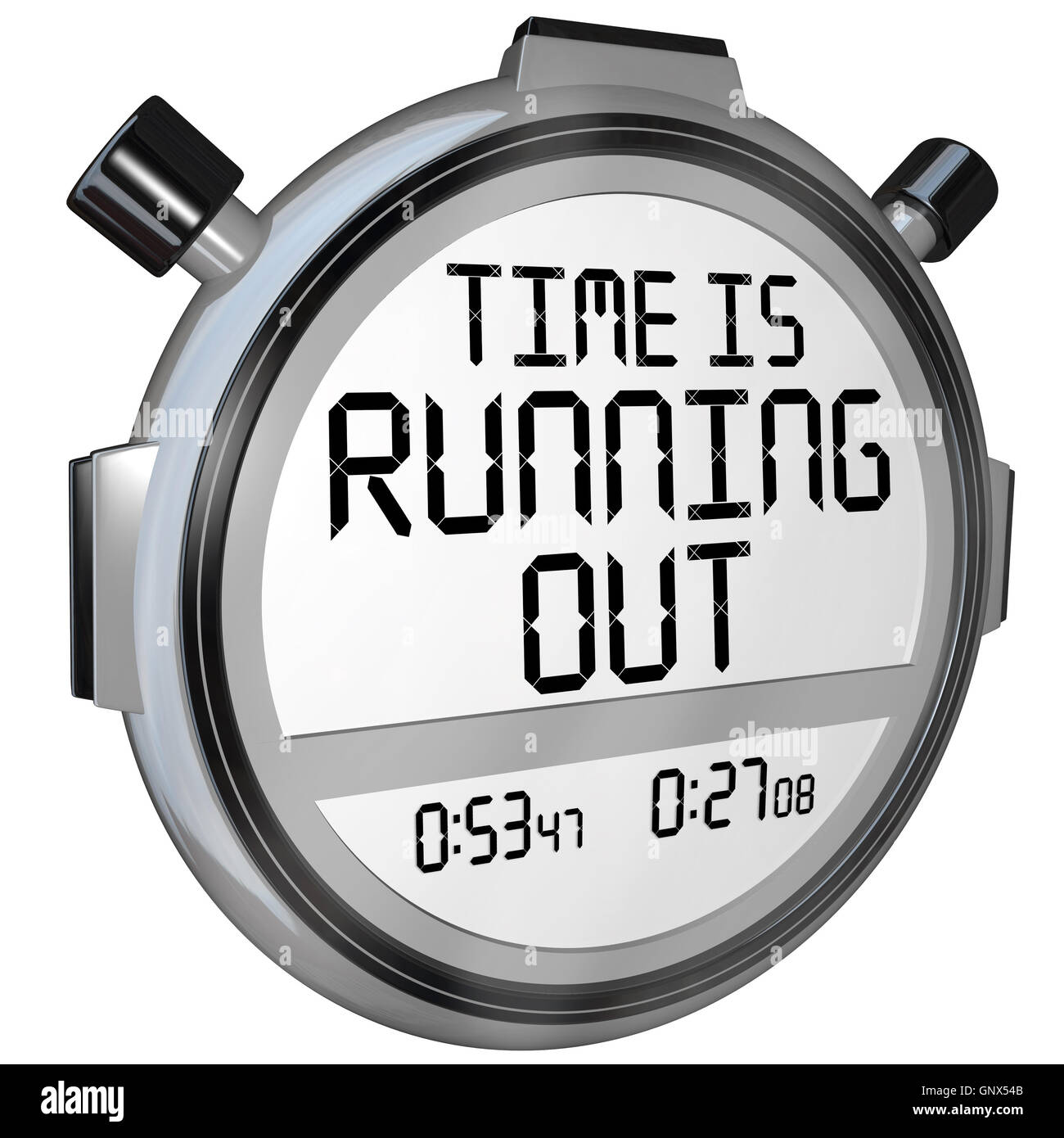반응형
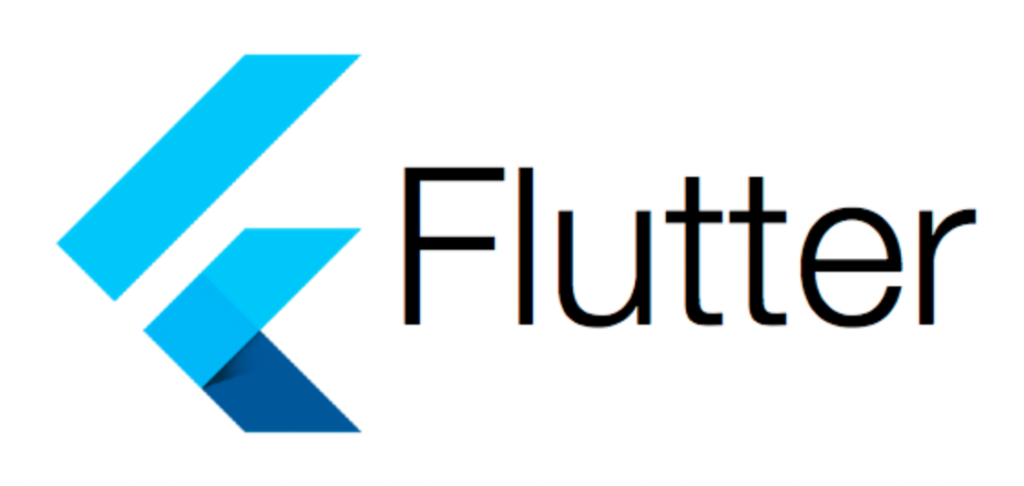
iOS Emulator 만들기
이미 앱이 있습니다.
$ open /Applications/Xcode.app/Contents/Developer/Applications/Simulator.app위 명령어를 치시면 Emulator가 나옵니다.
Android Emulator 만들기
여기는 할게 많습니다.
Android Studio를 여시고, 오른쪽 하단에 있는 configure를 클릭후 AVD Manager 를 여세요.

아래처럼 아무것도 없으면 나오는 화면입니다. Create Virtual Device를 클릭하세요.

디바이스를 선택합니다. 원하시는 디바이스를 선택하세요.

OS를 선택합니다. 전 27버전을 선택했습니다.

Emulator 이름 및 기타 설정을 합니다. 그냥 패스하셔도 됩니다.

Finish를 하고 나면 완성되었습니다.

Action에 있는 화살표 버튼을 누르면 Emulator가 실행합니다.

마지막 단계죠 Fluter에서 해당 디바이스들을 인식해야 합니다.
iOS & Android Emulator가 실행된 상태에서 아래 명령어를 입력하세요.
% flutter doctor
Doctor summary (to see all details, run flutter doctor -v):
[✓] Flutter (Channel master, 1.21.0-6.0.pre.141, on Mac OS X 10.15.6 19G73,
locale ko)
[✓] Android toolchain - develop for Android devices (Android SDK version 29.0.3)
[✓] Xcode - develop for iOS and macOS (Xcode 11.6)
[✓] Android Studio (version 4.0)
[✓] VS Code (version 1.47.3)
[✓] Connected device (1 available)
• No issues found!
이슈가 없네요. 이제 마지막으로
$ flutter emulators
2 available emulators:
apple_ios_simulator • iOS Simulator • Apple • ios
Pixel_3a_XL_API_27 • Pixel 3a XL API 27 • Google • android
To run an emulator, run 'flutter emulators --launch <emulator id>'.
To create a new emulator, run 'flutter emulators --create [--name xyz]'.
You can find more information on managing emulators at the links below:
https://developer.android.com/studio/run/managing-avds
https://developer.android.com/studio/command-line/avdmanager
자 이제 2개 디바이스가 보입니다.
--- 끝 ---
반응형
'Flutter' 카테고리의 다른 글
| Flutter 디버그 모드 개발시 아이폰, 안드로이드, MacOS 3가지 동시 개발 환경 세팅하기 (0) | 2022.01.09 |
|---|---|
| Flutter iOS & Android Emulator에서 개발하기 (0) | 2020.08.01 |
| Flutter 프로젝트 구성하기 (0) | 2020.08.01 |
| Flutter를 시작하기 전에 - 2 (0) | 2020.08.01 |
| Flutter를 시작하기 전에 - 1 (0) | 2020.06.14 |